This article is outdated, please see an appropriate User Guide:
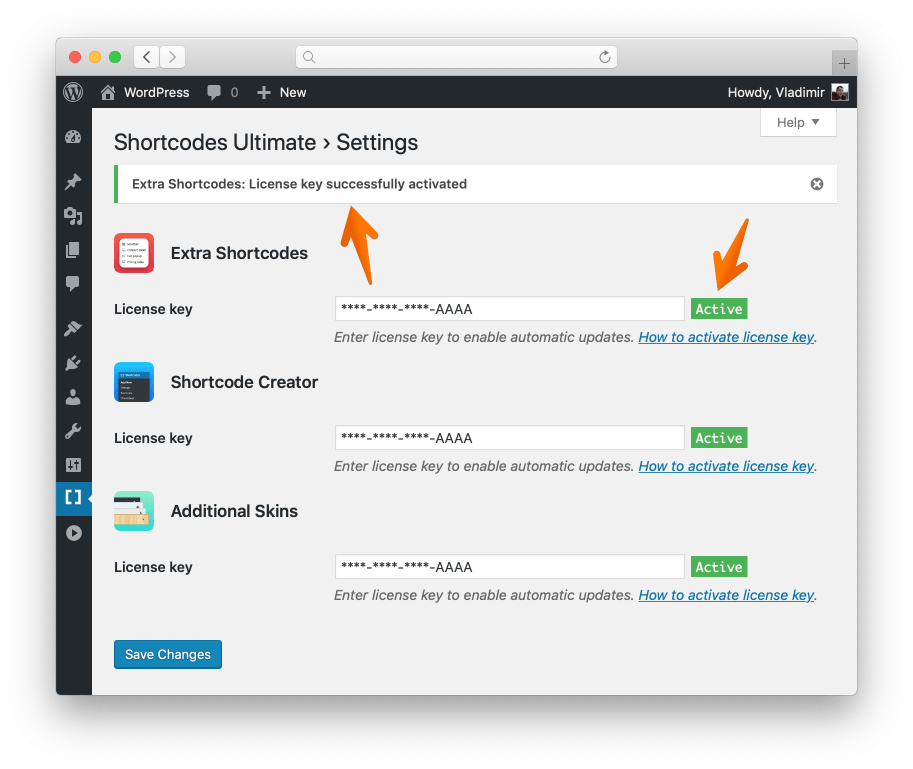
Activation of a license key is required to enable automatic updates
Table of contents
- Activation process
- Activation errors
- Multisite installations
- Localhost / Staging
- Manual activation
- Get help
Activation process
An email with a license key will be sent to you right after the purchase of a premium add-on. If you’ve lost that email, please visit the Restore Purchase page and follow instructions to recover your information.
License key activation is required for automatic updates. Follow the steps below to activate your key.
- Log in to the dashboard of your site (wp-admin);
- Navigate to Dashboard → Shortcodes → Settings and scroll page down;
- Paste the received license key into the License Key field;
- Press the Save Changes button to activate the license key.
You can clear the License key field and click Save Changes to deactivate license key later.
Activation errors
The following errors may occur upon activation of a license key.
Invalid license key
This error may occur if you’re trying to activate XXXX-XXXX-XXXX-XXXX (four groups of four digits/letters, separated by hyphens).
This error may also occur in local development environments. If you’re trying to activate a license key on local site, for example, WordPress.wp or mywp.develop, you’ll get this error.
However, you can activate license key on the following local domains: *.dev, *.local, localhost. If you’re using other domain name for local site, you can still activate license key manually. Follow this guide to do that.
License key reached its activation limit. Deactivate this license key on other sites
If you’ve purchased a license key with a limit on the number of websites (Single Site or 2-5 Sites options), you could only activate it on the specified number of websites. This error indicates that your license key has reached its activation limit. You should deactivate this license key on other websites to be able to use it again. Just clear License key field on any previous site to deactivate license key on that site. If you do not remember at which site(s) you have activated license key, please contact support.
This license key is intended to use with another add-on
Each license key is intended for use with a specific add-on. It means you can not activate Extra Shortcodes add-on (example) using license key of Shortcode Creator add-on (example). If you are feeling confused about purchased license keys, please contact support.
Unable to connect to the activation server
If you’ve faced this error, it’s most probably that your site unable to connect to the activation server. In this case, you’ll need to activate your license key manually. This article will guide you through manual license key activation.
Unknown error
This error should never happen. If you’ve faced it, please contact support immediately.
Multisite installations
On multisite installations, license key could be added only on the main site. A plugin should be updated only on the main site too.
Localhost / Staging
You can activate a license key on the following local domains:
- localhost
- *.local
- *.dev.cc
Activations made on a local domain won’t be counted. If you’re using another domain name for a local site or for a staging site, you can still activate the license key manually. Follow this guide to do that.
Manual activation
Step 1
Open up functions.php file of your active theme and paste the following code:
// Use this code to activate Extra Shortcodes add-on
update_option( 'su_option_extra-shortcodes_license', 'ENTER-YOUR-LICENSE-KEY-HERE' );
// Use this code to activate Additional Skins add-on
update_option( 'su_option_additional-skins_license', 'ENTER-YOUR-LICENSE-KEY-HERE' );
// Use this code to activate Shortcode Creator (Maker) add-on
update_option( 'su_option_shortcode-creator_license', 'ENTER-YOUR-LICENSE-KEY-HERE' );Step 2
Replace ENTER-YOUR-LICENSE-KEY-HERE with your license key.
Step 3
Open any page of your site (no matter front page or any admin page). This will run the code in functions.php file.
Step 4
Now your license key successfully added to the database and you can remove the code from the functions.php file.
Step 5
Check your license key status by navigating to Dashboard → Shortcodes → Settings page.
Get help
Feel free to open new support ticket, If something went wrong.