This article is outdated, please see an appropriate User Guide:
Paid add-ons are provided as zip-archives. To install an add-on, you should download it first. Click the download link, which you’ve received after purchase and download zip-archive with the required add-on. Then follow the
Table of contents
Installation through Dashboard (recommended)
- Open the Dashboard of your site;
- Go to Dashboard → Plugins → Add new page and press the Add New button;
- Press Upload Plugin at the top of the screen;
- Select downloaded zip-archive with add-on on the opened page and press Install Now button;
- Wait until the installation is completed and press Activate Plugin link.
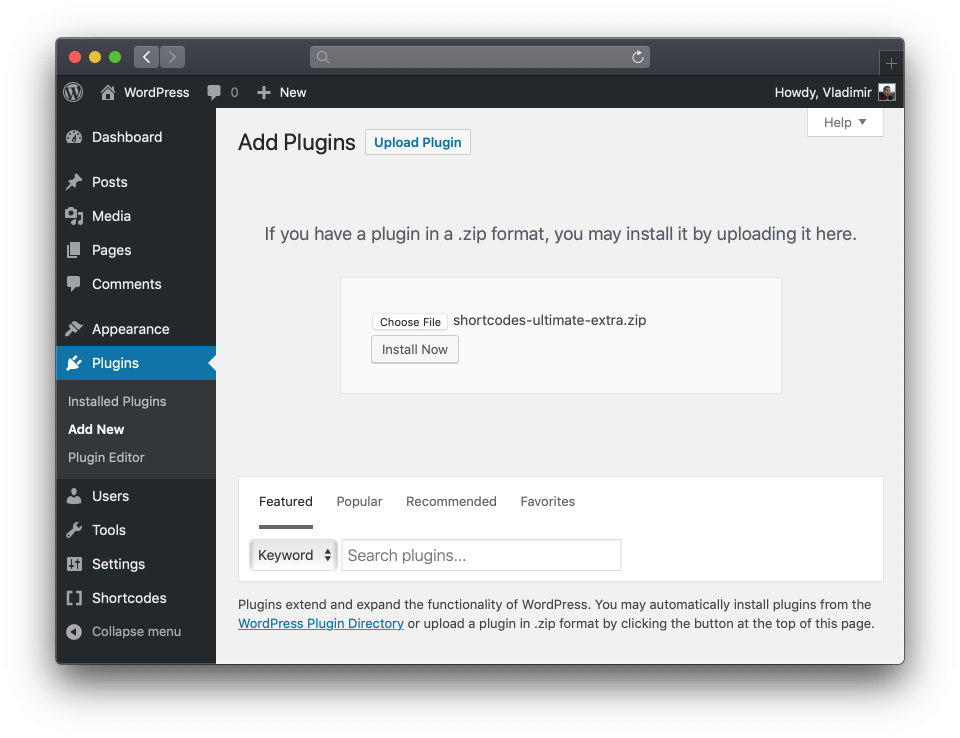
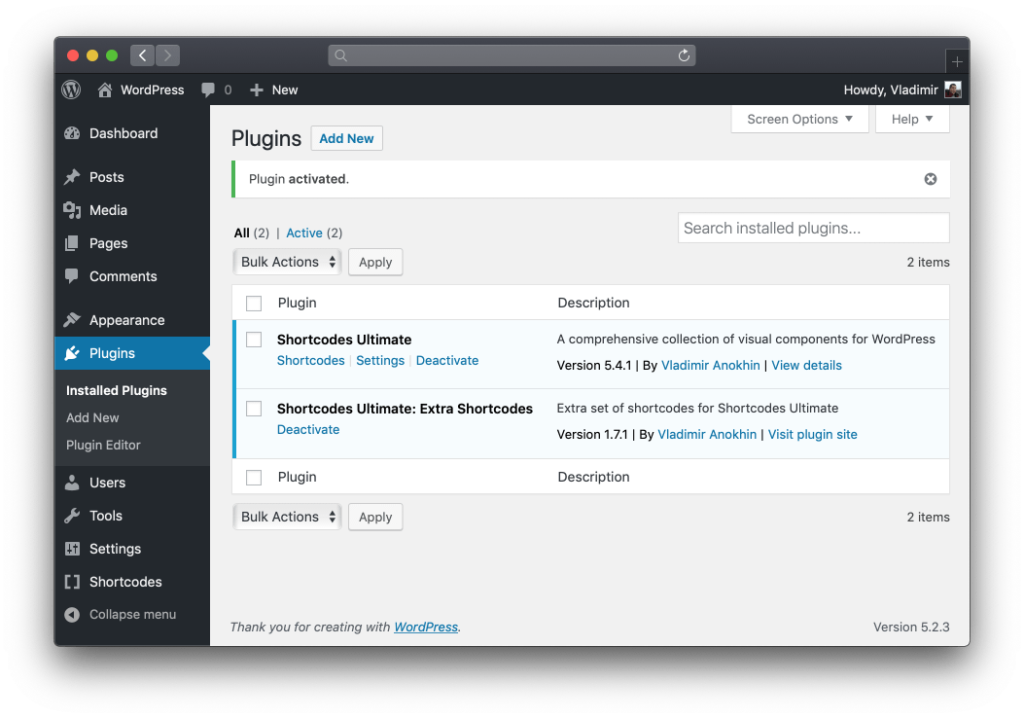
Installation through FTP
Take the following steps to install add-on through FTP:
- Unzip the downloaded archive using an archiver app;
- Copy unpacked folder with add-on to FTP server, to /wp-content/plugins/ folder; As a result, the path to add-on folder should look like: /wp-content/plugins/shortcodes-ultimate-extra/;
- Go to Dashboard → Plugins page;
- If you made everything correctly in step 2, a new add-on will appear in plugin list;
- Press the Activate link near the add-on to activate it.
Congrats on successful installation of add-on.
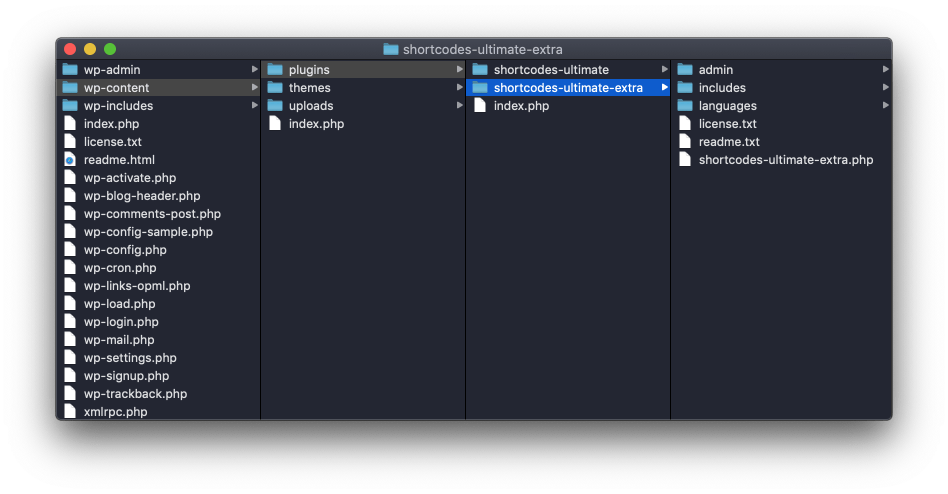
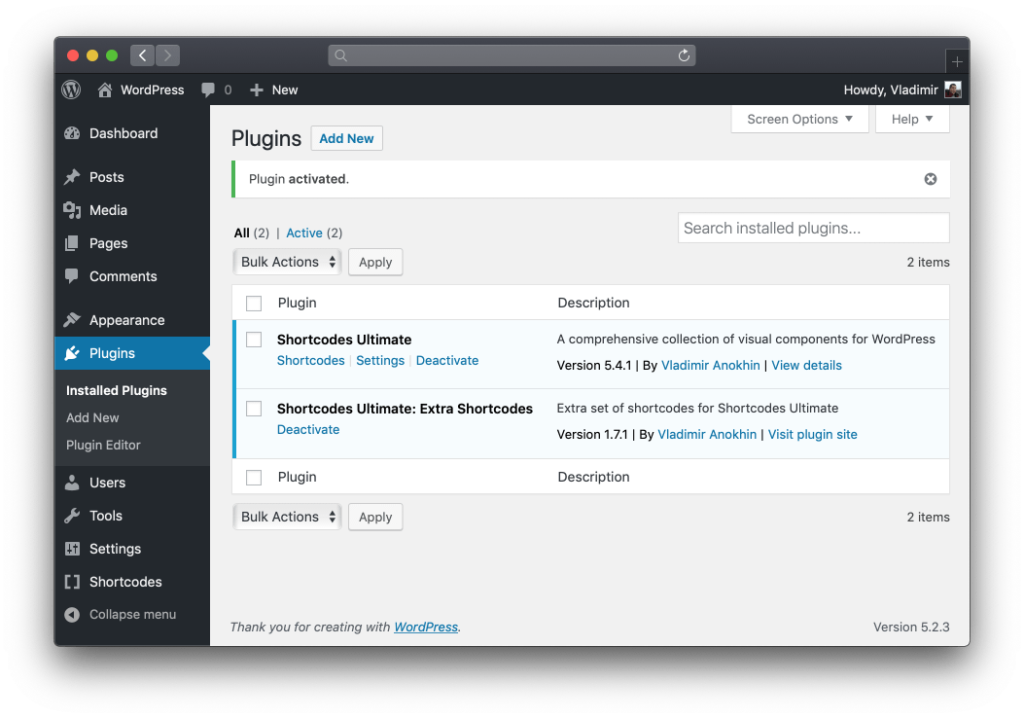
Related articles
Helpful?
🤝 Thank you!