Table of contents
What is Shortcodes Ultimate
Shortcodes Ultimate is a vast collection of useful shortcodes that consists of over 50 elements, including image carousel, toggle, tabs, button, and much more. You can add those shortcodes to your pages either by manually copying and pasting the code, or by using the Insert shortcode button (recommended).
How to add shortcodes to posts and pages
Block Editor (Gutenberg)
Before using the plugin with the block editor, it’s recommended to enable the Top toolbar option. To do that, please follow the steps below.
- Open the Block editor (edit any post or page);
- In the upper right corner of the editing screen click the three-dots icon and enable the Top toolbar option.
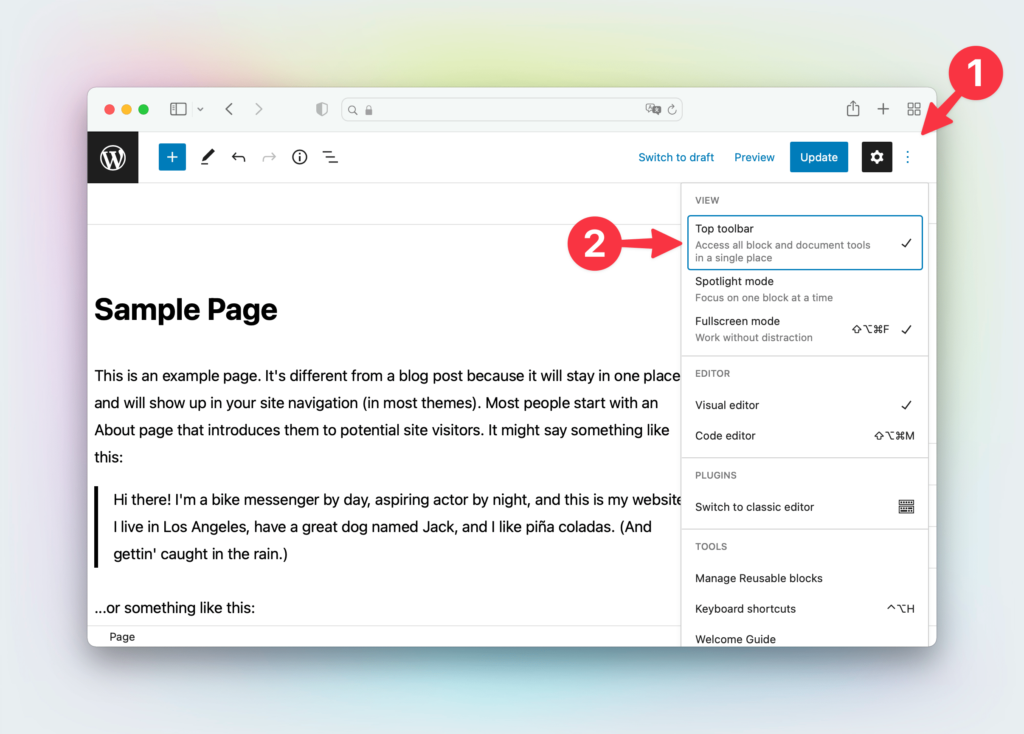
Now, you can easily add shortcodes to Paragraph and Shortcode blocks by clicking the Insert shortcode button.
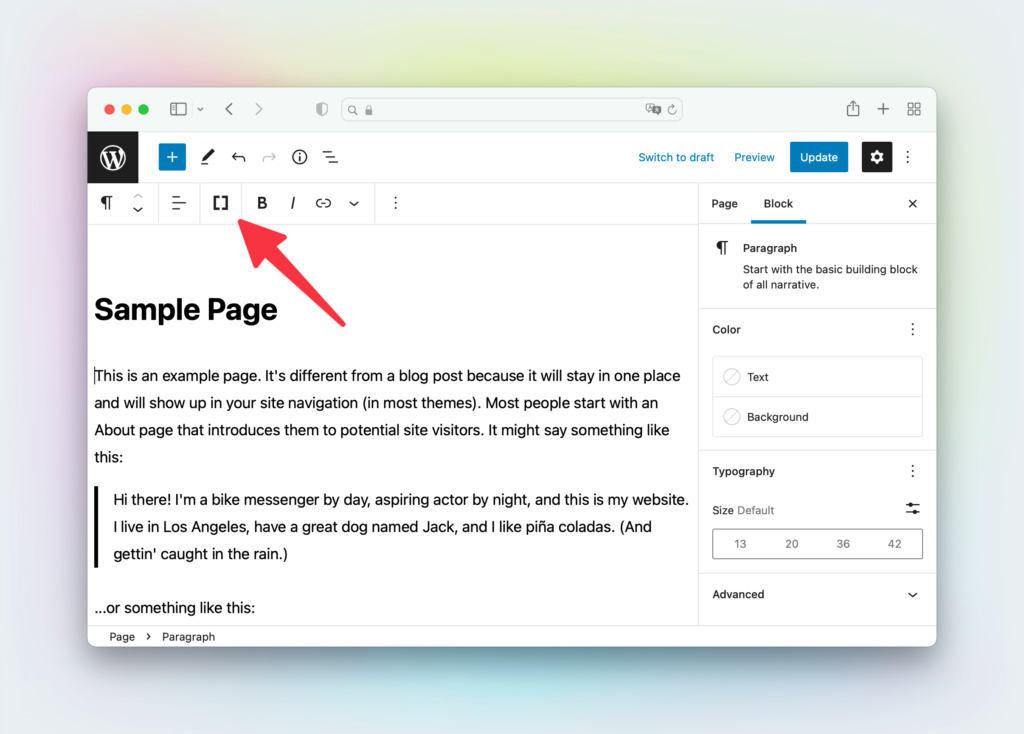
Classic Editor
In the Classic Editor, there’s the Insert shortcode button added next to the Add Media button above the text editor. Use that button to add shortcodes.
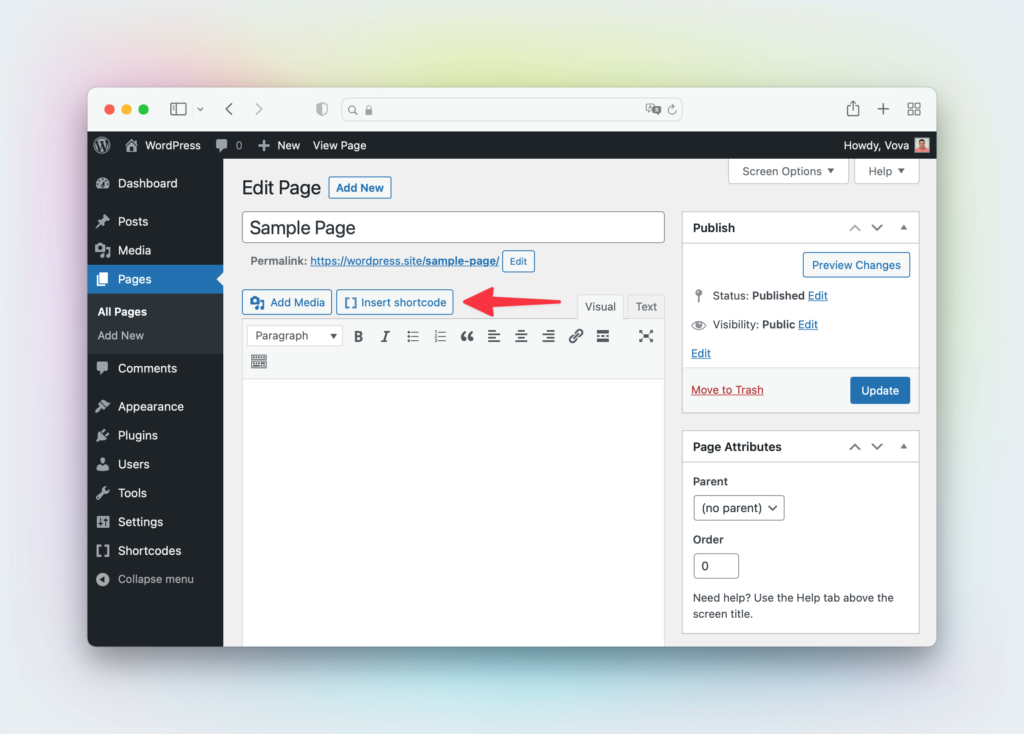
Widget
Shortcodes Ultimate includes a custom widget with the Insert shortcode button. Use the widget to easily add shortcodes to any widget area of your website.
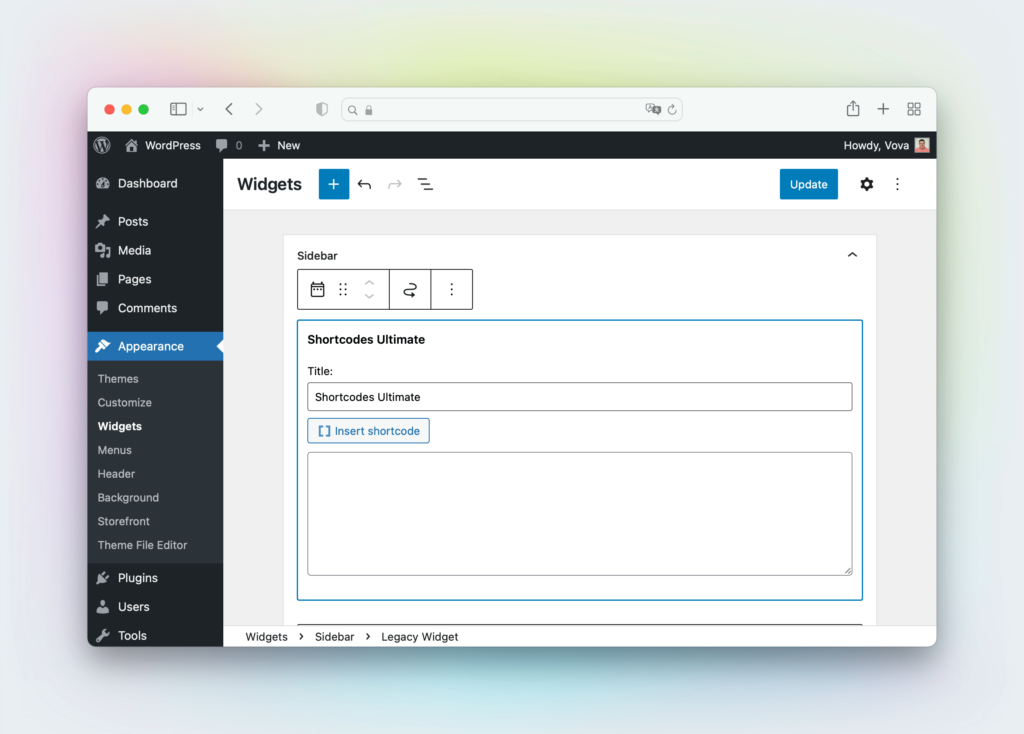
What shortcodes are available
You can find the complete list of available shortcodes by navigating to the Shortcodes section of the documentation.